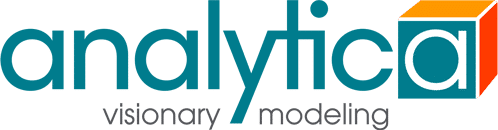Corporate licensing

Managing multiple licenses
Organizations with multiple Analytica users often find it convenient to track and manage their licenses using the Reprise License Manager (RLM). Running RLM has these advantages:
- You can track usage of each type of license to see if you need more or fewer licenses.
- You can more easily add, remove, or transfer licenses from one end-user to another.
- You can use Floating licenses (sometimes known as concurrent licenses) that let anyone in your organization use Analytica, but only one person at a time per Floating license.
- Roaming lets a user check out a Floating license to use out of the office and away from the network. On return to the office, the user checks it back in to make it available to others again.
When Analytica is installed on a physical (non-virtual) server there is no installation fee. If you wish to install Analytica on a virtual server, there is an installation fee of $250.
Getting started with RLM
A floating license is set up on RLM and can be checked out by any number of end-users one at a time. We offer all Analytica license editions as floating licenses. If you have more than three end-users who wish to use the license and do not need to use it at the same time, then a floating license is less expensive because the price of a floating license is 2.5 times a single-user license.
Many organizations already use RLM for other software. If your organization doesn’t yet use it, it can be easily purchased and installed on a server computer. For details on how to install the RLM, see configuring an RLM server.
How each user installs Analytica
After setting up the RLM on a server, the IT admin sends each user the name of the server, the port number (if it doesn’t use the default 5053). The admin can specify which edition of Analytica each user has, Professional, Enterprise, Optimizer, etc. Or the admin can let each user choose any edition from those available. The user then downloads the Analytica installer from the Analytica Download Page. During installation, he or she specifies the server name and selects the Analytica edition. At any time, a user can switch to a different edition from those available via a pull-down menu in the Analytica License dialogue.
For more details on how to install Analytica using the RLM, see how to install an Analytica centrally managed license.