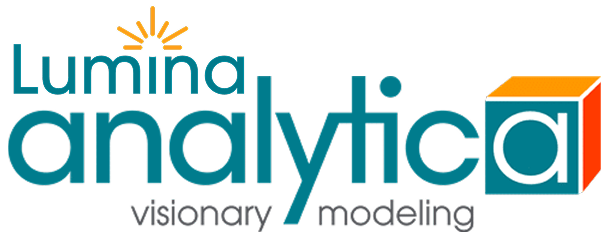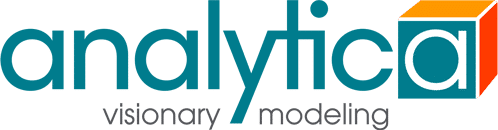Thanks for manual activation of Analytica
You should receive an email with a license file, Analytica.lic or Ade.lic, as an attachment shortly.
Individual License
- Save the license file attachment to a known location on your disk.
(Note: The contents of the file attachment appears above in green.) - Start Analytica. If the License Information Dialog does not automatically display, select Update License… on the Help menu.
- Select “» Add license from *.lic file” from the License ID dropdown. Select the file saved in Step 1.
Centrally Managed License
- Copy the attached license file to your Reprise License Manager (RLM) installation directory. E.g.
C:Program FilesRepriseReprise Server. If a file with the same name already exists, don’t replace it. Rename your file, for example to Analytica1.lic, making sure that the extension remains *.lic. - Restart your RLM server.
- Go to RLM Administration Panel by going to Server:5054 on a web browser.
- Click on the ‘Reread/Restart Servers‘ button on the left panel.
- Click ‘Reread/Restart‘ button.
- Start Analytica and open the Update License… dialog from the Analytica Help Menu. Check the box marked Use Reprise License Management Server and enter your RLM server and port, e.g. 5053@localhost in the accompanying field (see image below).
- You should then be able to select your new license from the drop down (see image below).
If manual activation did not work just now, please email [email protected]. Thank you for your patience.