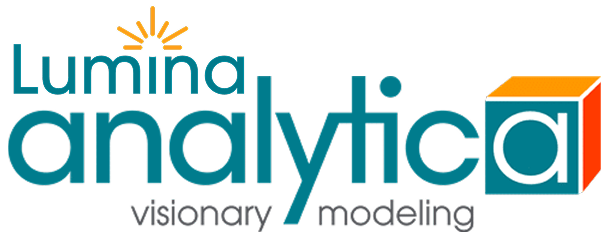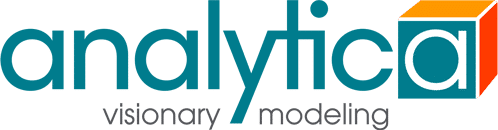Additional manual activation details
If your computer is connected to the internet, Analytica normally activates your license automatically when you enter your activation key. If it can’t reach the Lumina activation server, you can use the manual activation page.
You need to activate each single-user license for each user and computer on which the software will be run.
For centrally-managed licenses, including floating licenses, you need to activate the license only on the server computer which runs the Reprise License Manager (RLM). Please note that a physical (non-virtual) server is required to host the RLM server; if you install an RLM server on a virtual machine you will not be able to activate any licenses.
Do I need to activate manually
You need to activate manually using the manual activation page only if your computer is not connected to the internet, or if you encounter problems during the automatic activation process– e.g. if your corporate firewalls prevent your computer from communicating with Lumina activation server.
You do not need to activate the free edition.
Centrally managed license
To curtail software piracy:
- The activation process obtains a license that allows the software to run on your computer and account.
- It helps organizations ensure that staff are not installing unlicensed copies of software.
End user license agreement
The End User License Agreement (EULA) is included with the software. Your use of Lumina software is legally bound by the terms of that agreement, regardless of whether you activate your license manually, automatically, or by any other means.
Installing on two computers?
The Analytica individual license lets you install Analytica on up to two computers, say your desktop at work and a notebook or a computer at home, as long as the same end user uses both. You need to activate your license separately on each computer.
License transfer
If you transfer an individual license to another end user, to remain in legal compliance with licensing terms, and to transfer maintenance, support, and Analytica Docs access to the new user, you must:
- Email [email protected] to report the license transfer. Your message must identify the license code, and the names of the old and new end user.
- Delete the old license from your computer (i.e., remove the *.lic files from C:\ProgramData\Lumina\
Licenses). - Activate the new license (using automatic or manual activation) for the new user.
- There is no need to do the above when transferring a license if your organization uses a central license manager.